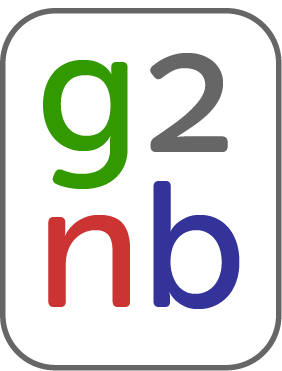Contents
Publishing Projects
- To publicly share a project, click the project''s gear menu and then select "Publish" in the list.

- This will open a dialog with a short form, prompting you to enter the author''s name, the quality and a brief description. Fill out this information and then click the "Publish" button on the dialog.

- Your project is now available to the public and will appear on the "Public Library" section below.

- The published version of the project is a checkpoint at the time it was published. Any changes you make to the project in the future are not copied over to the published version unless you explicitly choose to update the project in the public library.
Updating or Removing a Public Project
- You can update or remove a project that you have made public by first clicking on the gear menu for the project and then selecting "Publishing" in the list.
- In the dialog that comes up you will have the option to edit any of the project''s metadata, such as author name, description, etc.
- To update or remove the project, click the "Update" or "Unpublish" buttons, respectively.